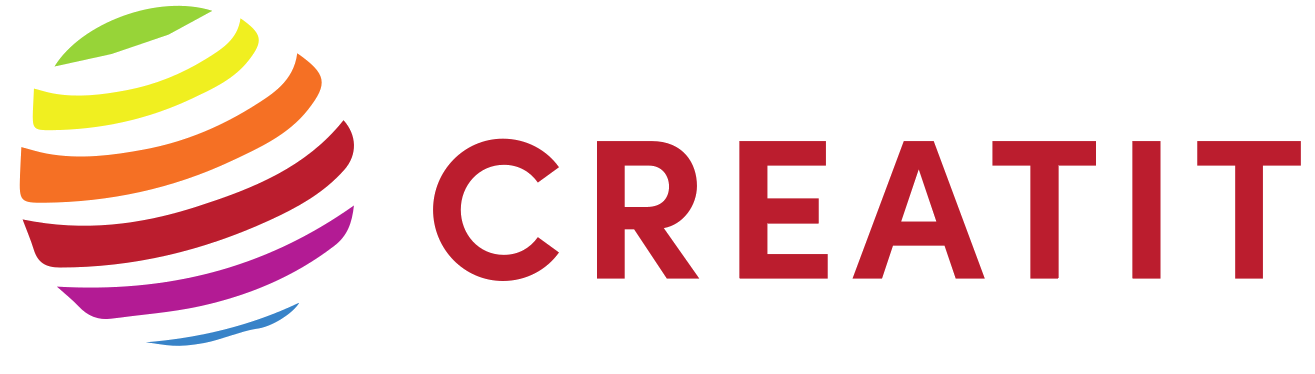Tools/Platforms for creating comics
In this course we will focus on the development of Webcomics. A webcómic is just a digital comic. Webcomics use the same features and elements of a traditional comic from the point of view of script and text balloon styles that we have seen in previous lessons. However, being based on digital tools opens up a range of possibilities that will allow us to exploit creativity in a new art form. The comic, as a means of visual communication is considered the ninth art, along with cinema, painting, music, or sculpture.
For the design of web comics we will rely on the makebeliefscomix platform
https://www.makebeliefscomix.com/

MakeBeliefsComix is a free online tool. It allows you to create comics in a simple way without knowing how to draw. All the elements that will make up our panels are available in the site’s gallery as described later in the course.
Compared to other paid platforms such as https://www-es.pixton.com/, MakeBeliefscomix has certain limitations in terms of variety of characters, gestures, etc. but it is enough to get started in the world of comics and have fun creating your own world of comics where imagination and creativity have no limits.
MAIN INTERFACE
Below you can see the main interface of the application. We highlight with arrows the list of tabs with the resources and languages. In addition to the log in or registration link. The register facilitates the retrieval and modification of the work carried out.

Watch the following video to enter the platform:
Look at the details of the main interface of the application.

Watch the following video to familiarise yourself with the use of this interface.
Next we will look at the actions we can take on characters and objects.

On the image above, from left to right tools are:
MOVE objects
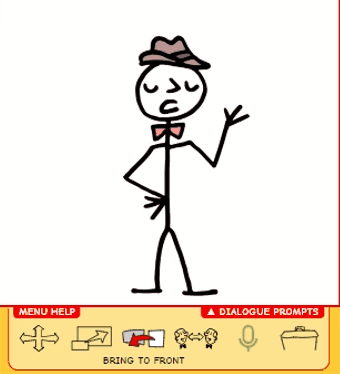
SCALE objects
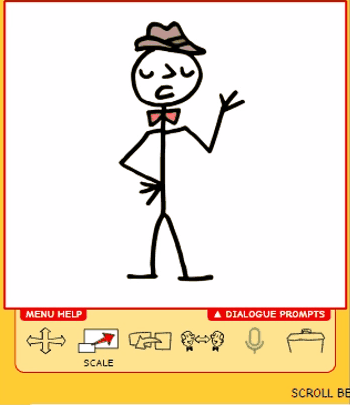
FLIP to make symmetries with respect to a vertical axis
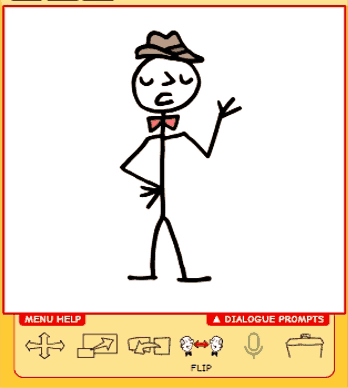
BRING TO FRONT to place the object or character in front of the scene. See how we do it with the character and the table here.
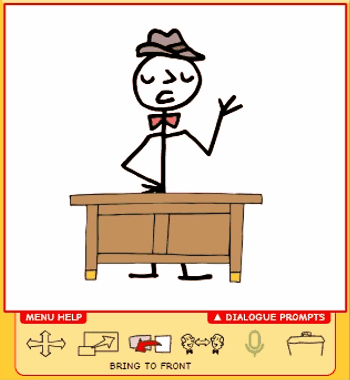
Finally, to delete a figure, object, background, etc., from the panel, select DELETE and then click on the object to be deleted. The operation cannot be undone.
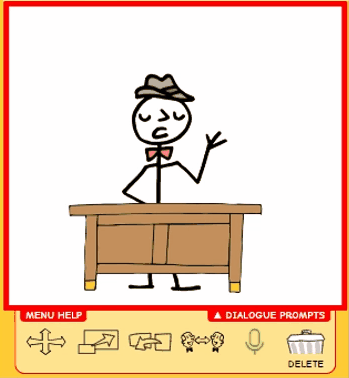
Now let’s look at the additional commands that appear at the top of the main interface.

The first one is SAVE to save our work the first time. In the upper spaces we put a name for our comic strip and next to it our name as author. It is advisable to save your work periodically while you are doing it, now the SAVE tab changes its name to UPDATE.
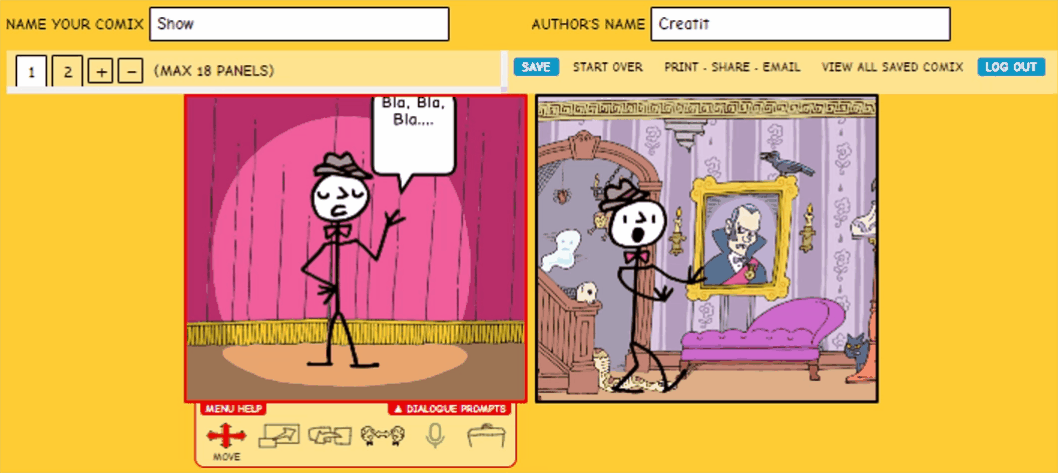
Note that to the right we have the VIEW ALL SAVED COMIX command to retrieve previous comics and modify them or simply finish them.
STAR OVER allows us to start a new comic strip.
Finally with PRINT-SHARE-EMAIL we can save, print and share our comic.